C6 Corvette Version 2 PAL
Personal Audio Link
Nav Version Operation
(updated 4/5/11)
The latest Nav version of the PAL is the best yet, with the most features and user friendliness.
The new Playing menu has been modified to enable easy selection of the new Direct Mode and Aux In Mode.
Finally a PAUSE button has been added!
The new Music menu now has song search abilities in addition to artist, album, and playlist searches.
The new Settings menu is now only accessible from the top Music menu to allow easier access to the Music menu for searches.
The Settings menu now includes a Timeout button to allow disabling the 10 second default back to the Playing menu.
The Settings menu also has user selectable display options.
This software will detect whether or not XM is present.
Below are some photos of the new Nav interface.
Here's the U3U Nav Radio and its interface:
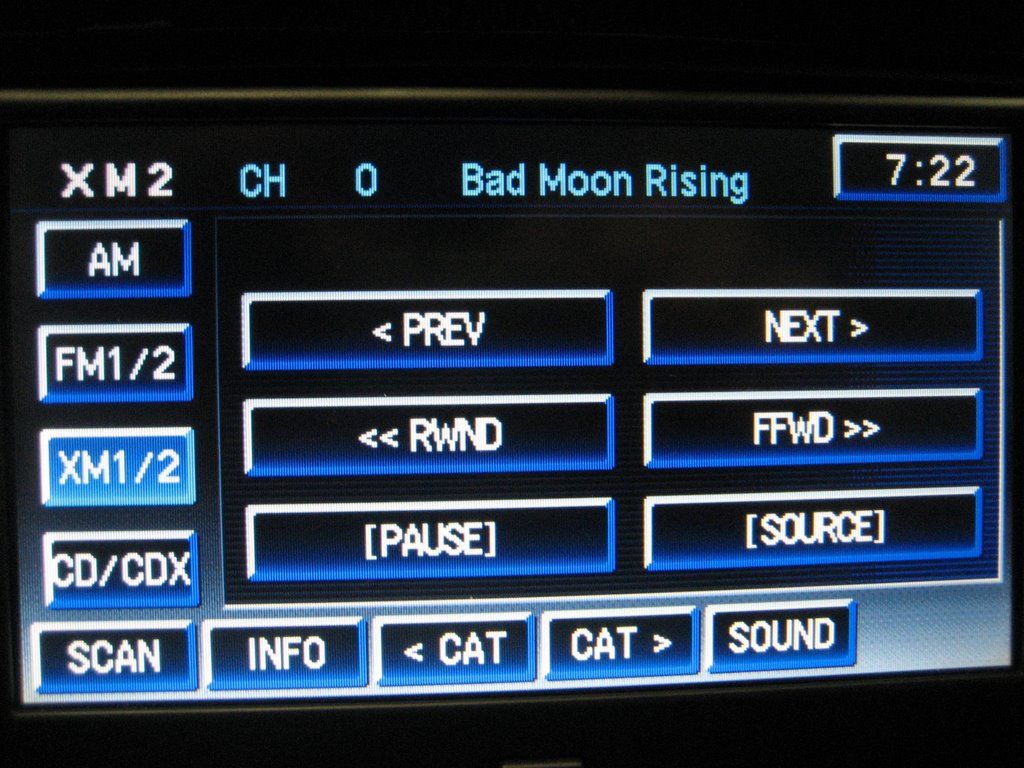
The photo above shows the radio playing in PAL (XM2) Mode.
This Playing menu shown above is the default screen that is showing when you enter XM2 mode.
(For those of you with an external CD changer, you might note that the new PAL menu now shows the CDX button as an option.)
Also new is the SOURCE button (in place of the original BACK) button and the PAUSE button.
Pressing the SOURCE button takes you here:
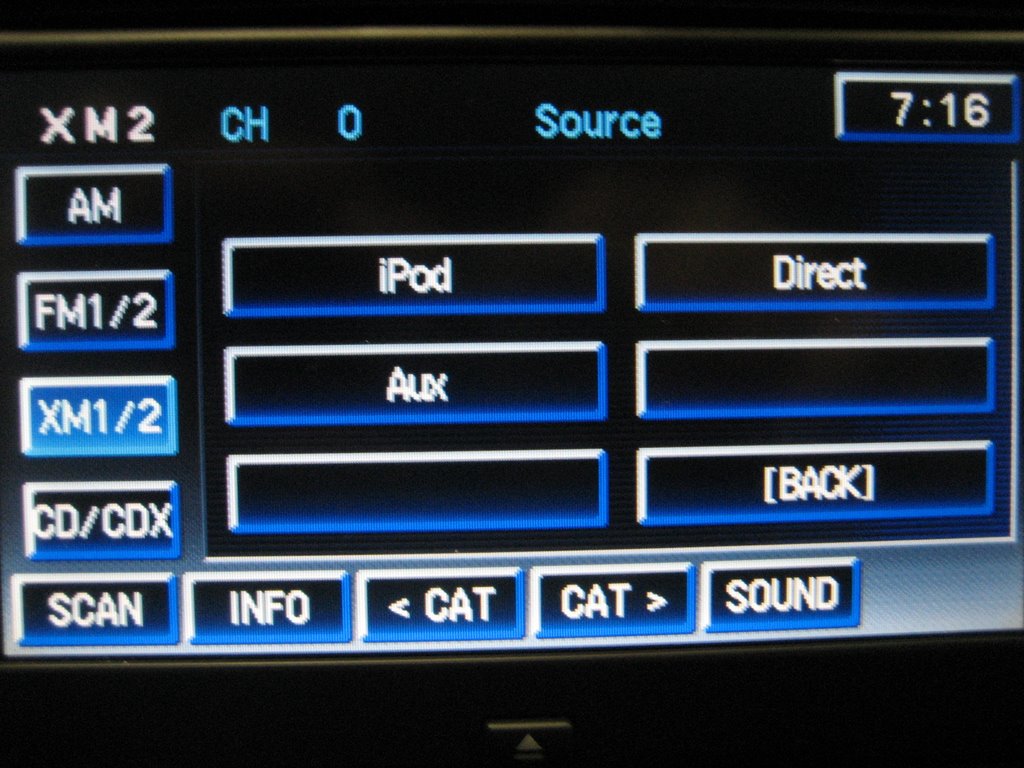
As you can see, this menu allows you three modes of play.
The DIRECT mode allows you instant control of your iPod or iPhone from the device itself, rather than from the Nav radio.
Pushing the DIRECT button immediately puts you in DIRECT control of your device.
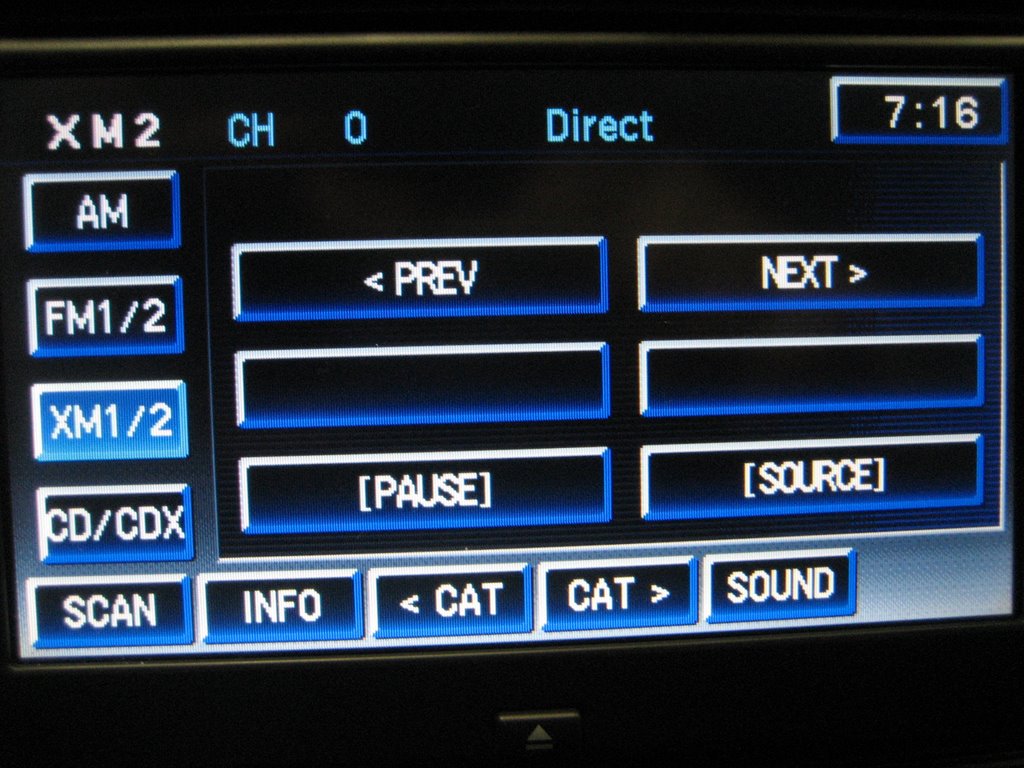
The NEXT and PREV buttons are duplicated on the SEEK/SCAN hard buttons and on your steering wheel controls if you have them.
They will advance or go back to the previous song you were listening to.
You can now pause your device with the PAUSE button.
Or you can control directly on your iPod or iPhone.
If you go back to the SOURCE menu,
pushing the AUX button transfers the audio from the iPod cable to the two RCA jacks on the PAL module.
If you have a device connected through an appropriate cable (usually two RCA plugs to a 3.5mm plug),
the device audio will be heard through the Vette sound system.
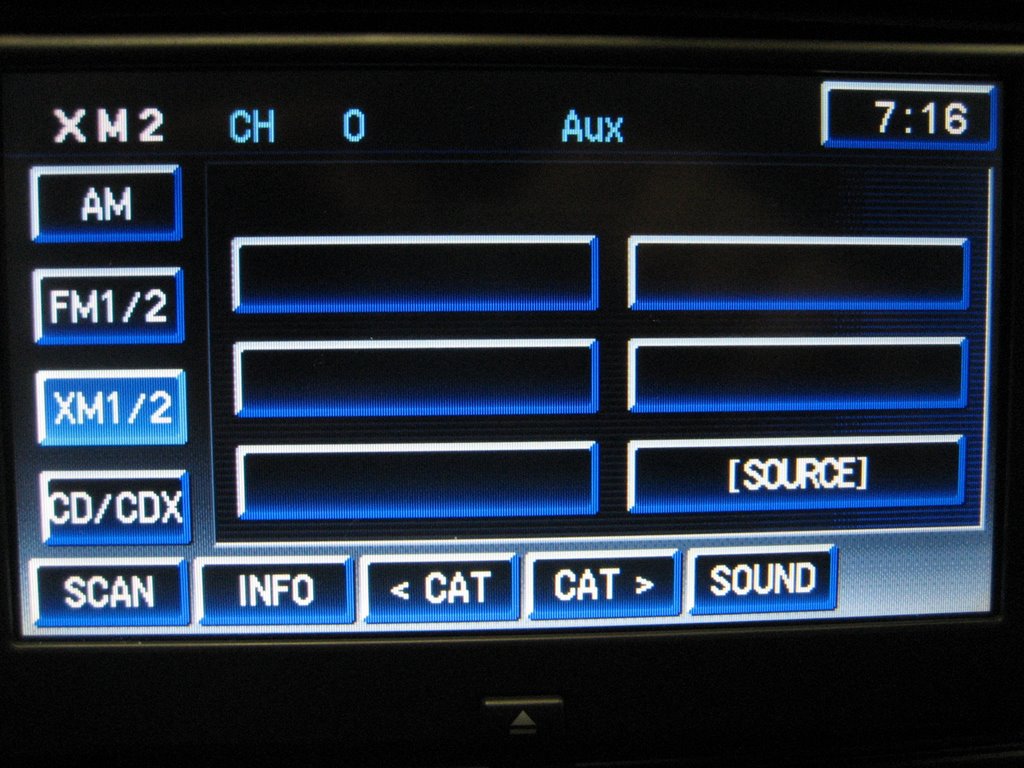
Something important to note is in the AUX mode, the volume control on your device directly affects the audio volume in the car.
If your volume setting is low, the car audio volume will also be low.
So set your device volume to maximum if you want the same volume in PAL, DIRECT, and AUX modes.
Back in the PAL mode, if you push the INFO button, you first see the song title:
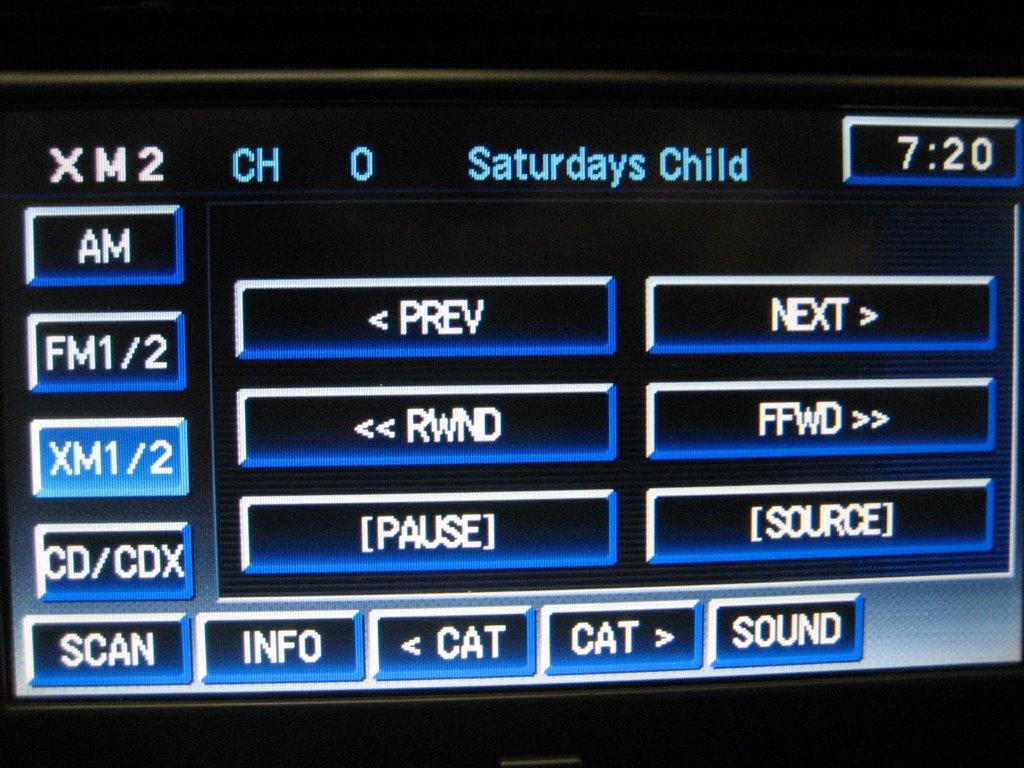
then the Artist:
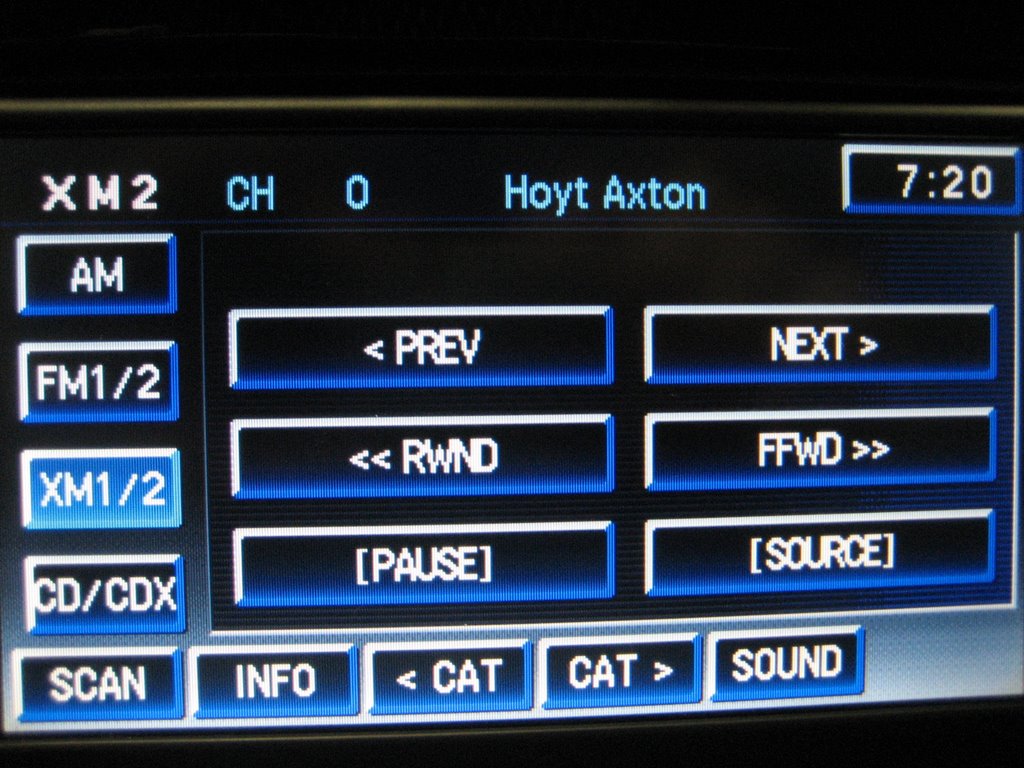
Then the Search Selection (in this case, SONGS):
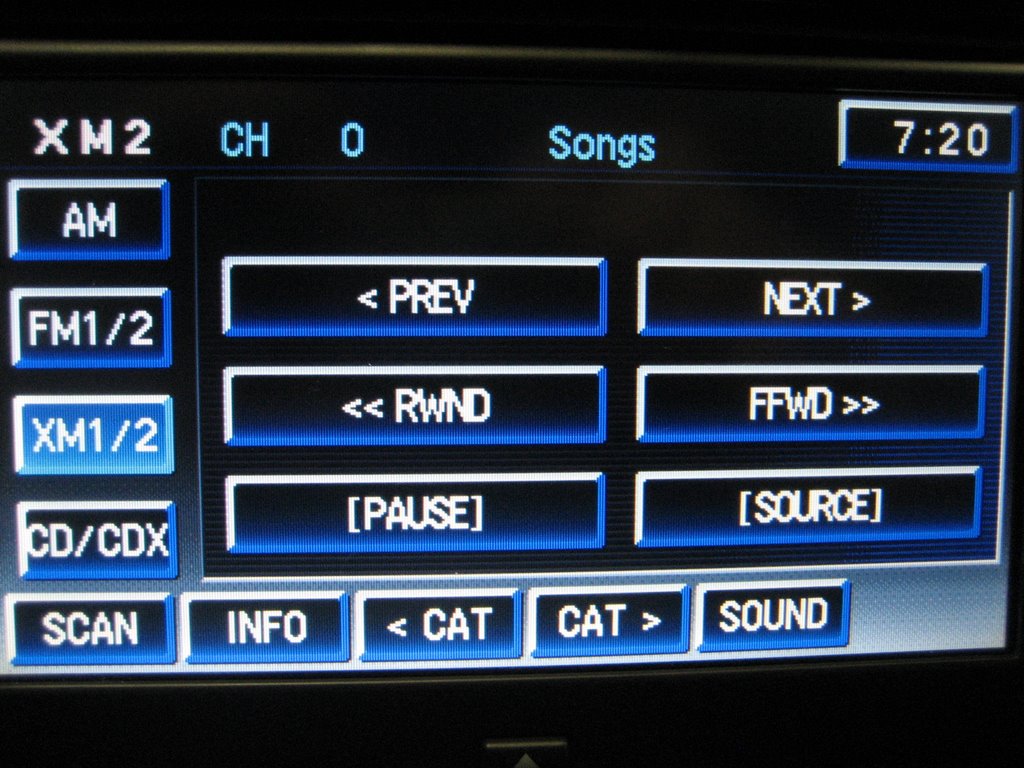
You use the SCAN button to get to the Music menu:
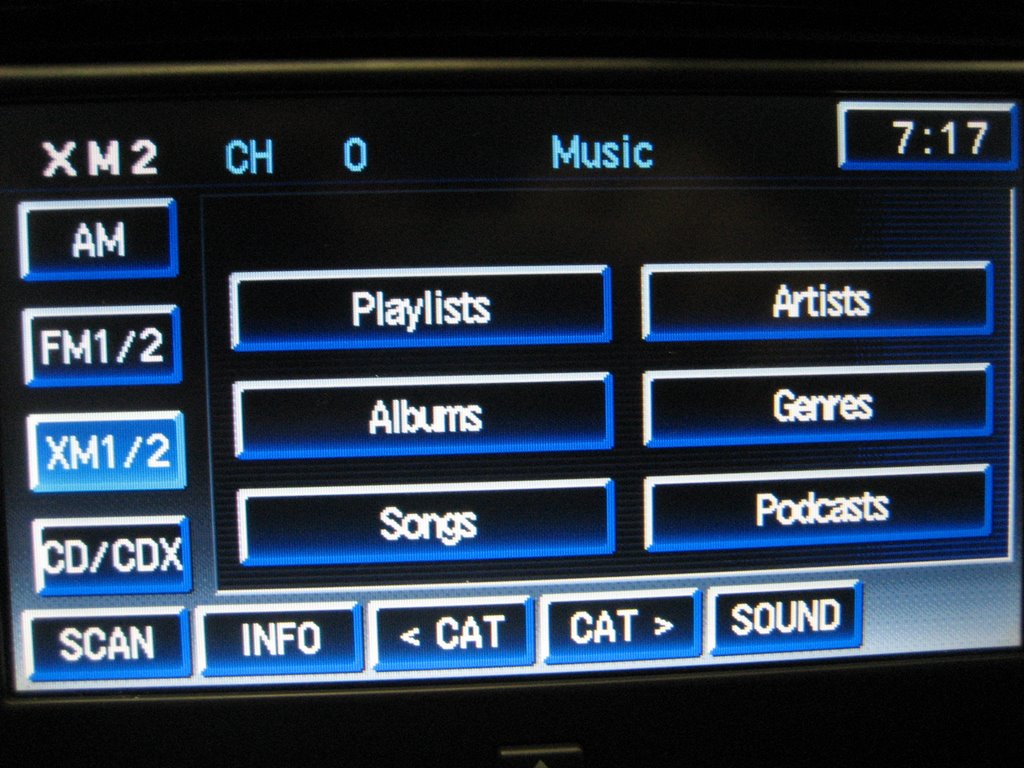
From the Music menu, you can make your music selection in many ways.
Say you want to choose an Artist. Press the Artists button and it takes you here:

Pressing a CAT button allows you to scroll through the artists.

Or, you can do an ABC search with the ABC button:
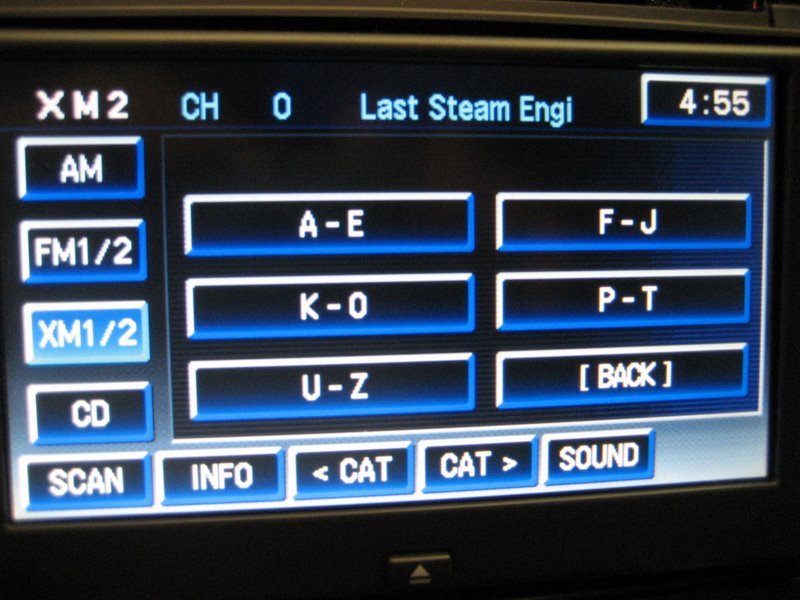
Each button push takes you deeper into the selection choices:
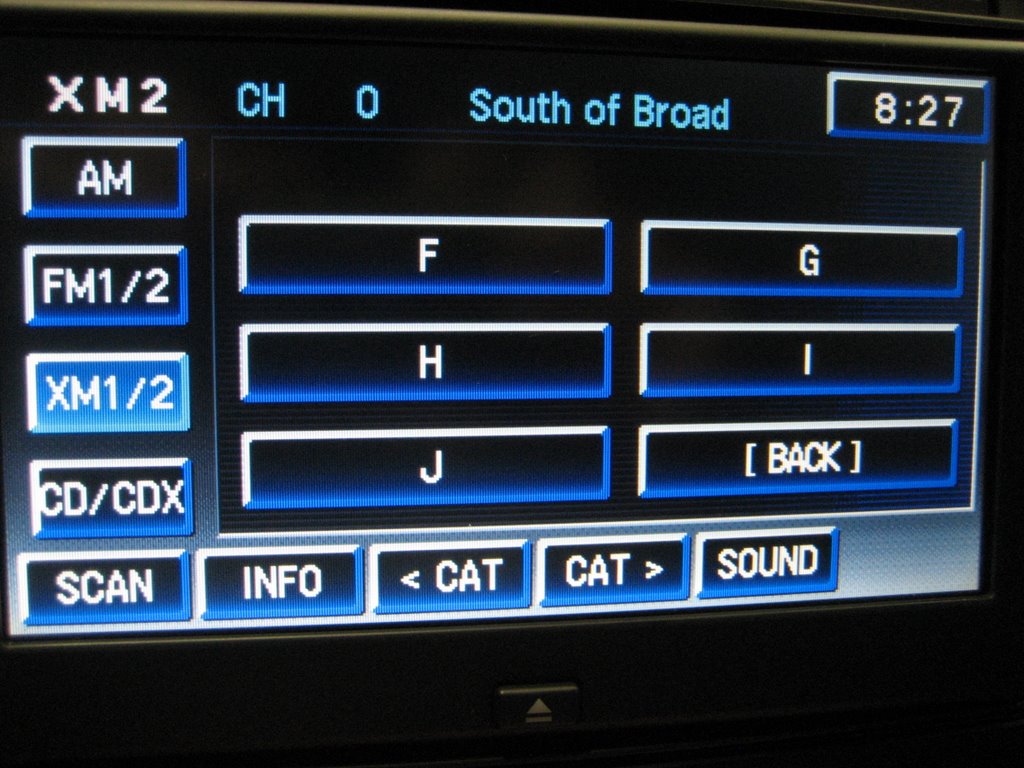
If, instead of Artists, you had chosen Genres, you'd get to this screen:

Notice Audiobooks are located here.
If you choose Audiobooks, you can also do a search for your book using the ABC button or the scroll mode with the CAT buttons.
Here's an example of choosing a Playlist:
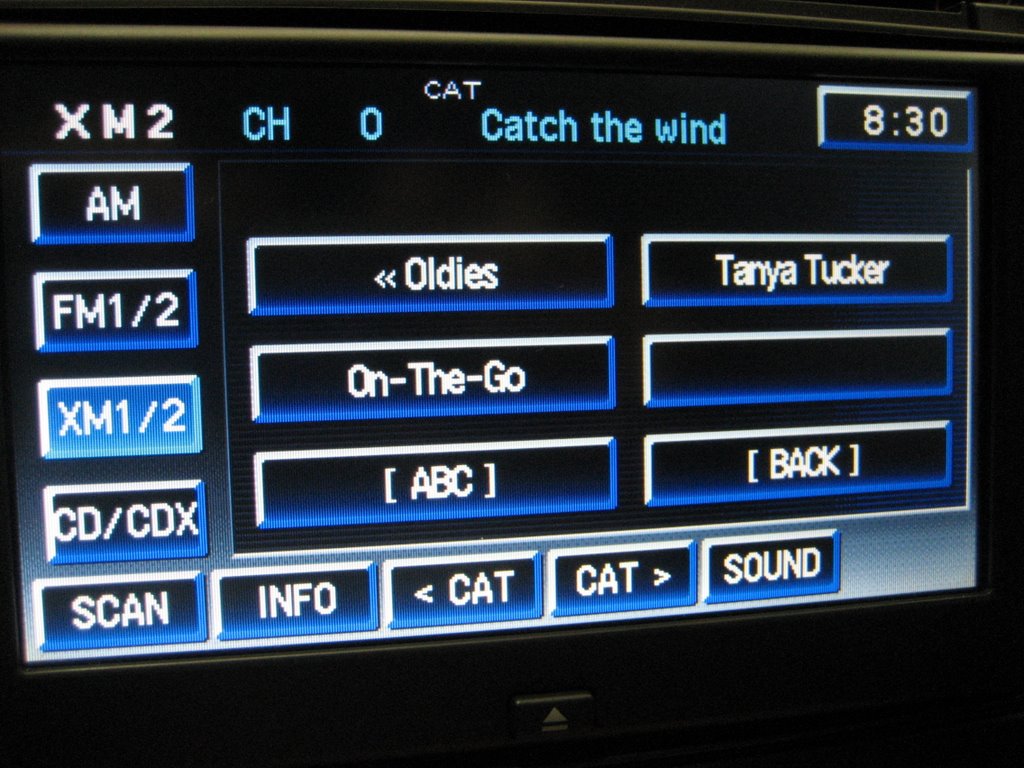
When you are in the Music Menu, you can again press the SCAN button to get to the Settings Menu.
(Note that in the version 2 software the Settings Menu is only available from the top Music Menu):
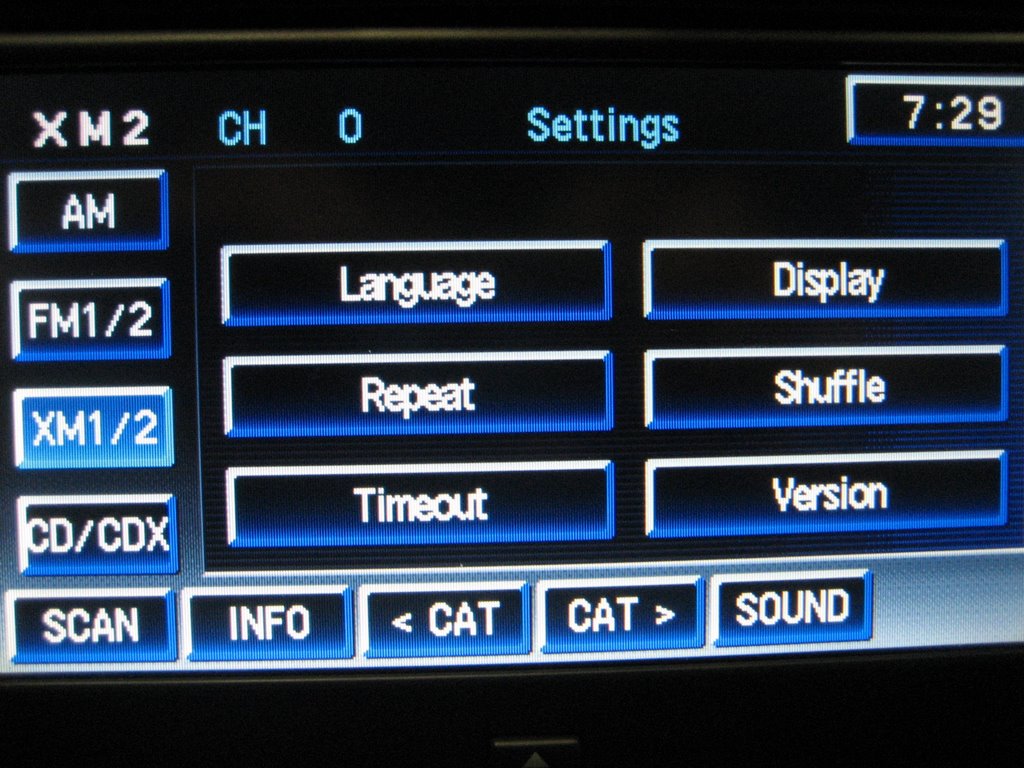
Shuffle mode allows you to randomly play songs from your device.
You can shuffle songs, albums, or set it to OFF. The choices are Off > Songs > Albums.
Unless Shuffle is set to OFF, a " * " will appear before the display in INFO mode.
Once your choice is selected, push the SCAN button again to set it in memory.
The Repeat mode allows you to play songs or albums over again. The choices are Off > One > All > Auto Next. Auto Next will allow continuous playing of the PAL even when a playlist or artist search is completed (otherwise the PAL will go to STOPPED).
Unless Repeat is set to OFF, a " . " will appear before the display in INFO mode.
If both Shuffle and Repeat are on, a " : " will appear before the display in INFO mode.
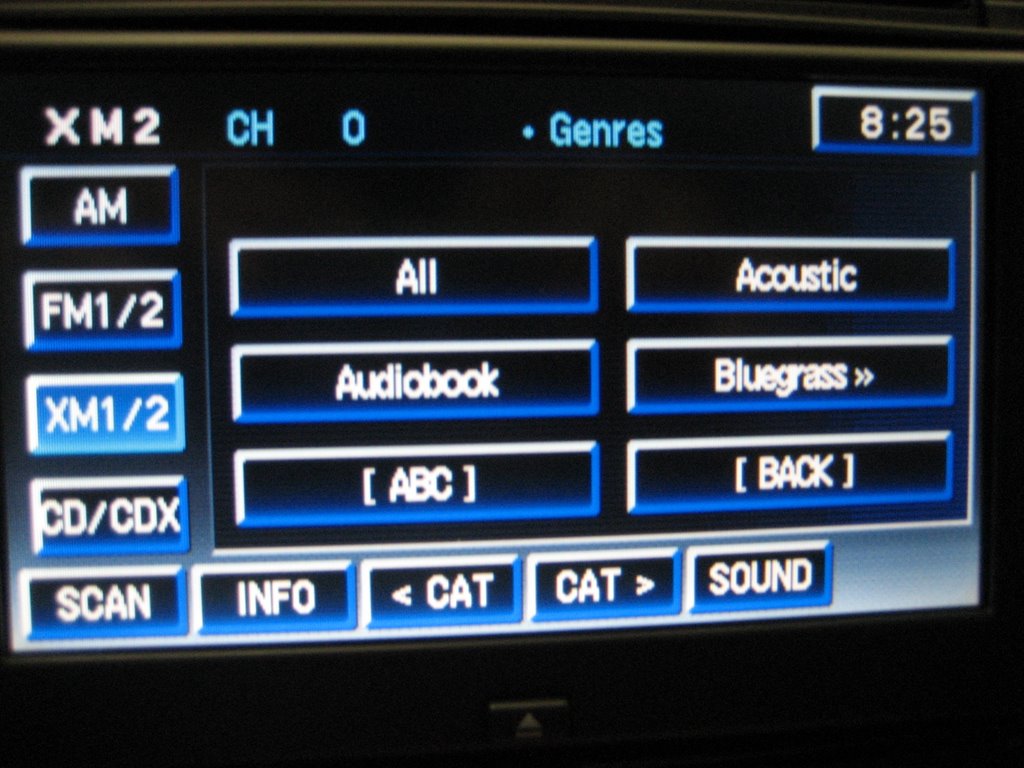
Note the "dot" in the photo above, indicating a Repeat mode has been selected.
Make your choice and push the SCAN button to memorize it.
The new Timeout button allows you to turn on or off the timeout feature that makes the Nav screen default back to the Playing menu after 10 seconds of inactivity. Here is the Settings menu again:
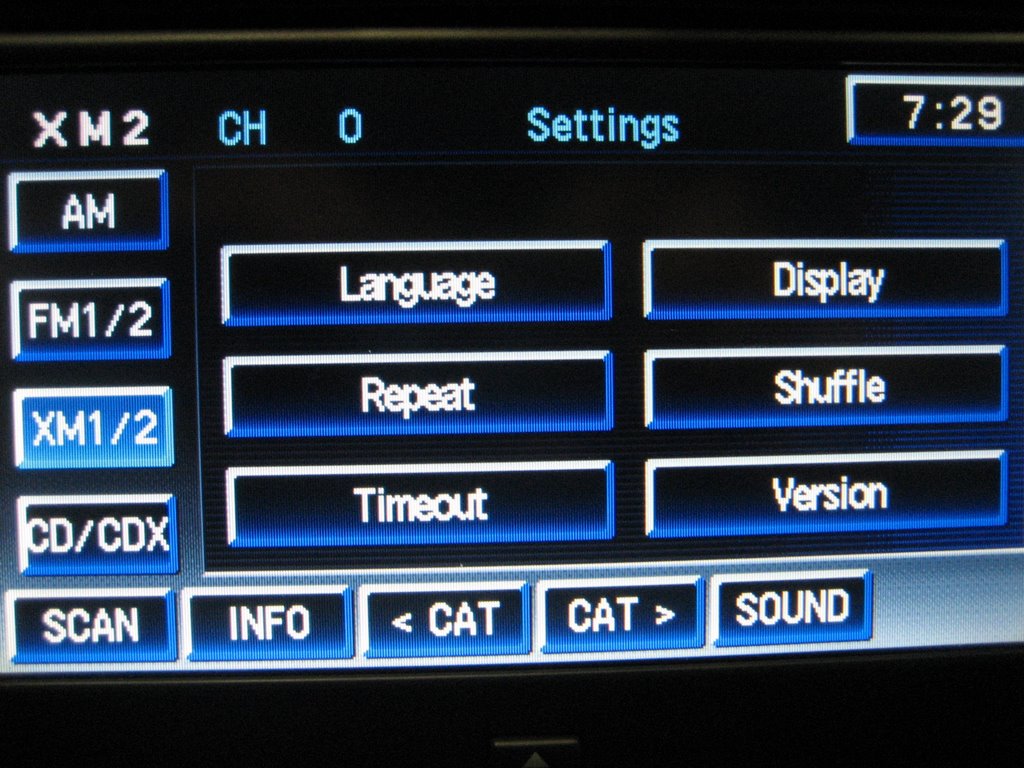
Press the Timeout button to turn it off:
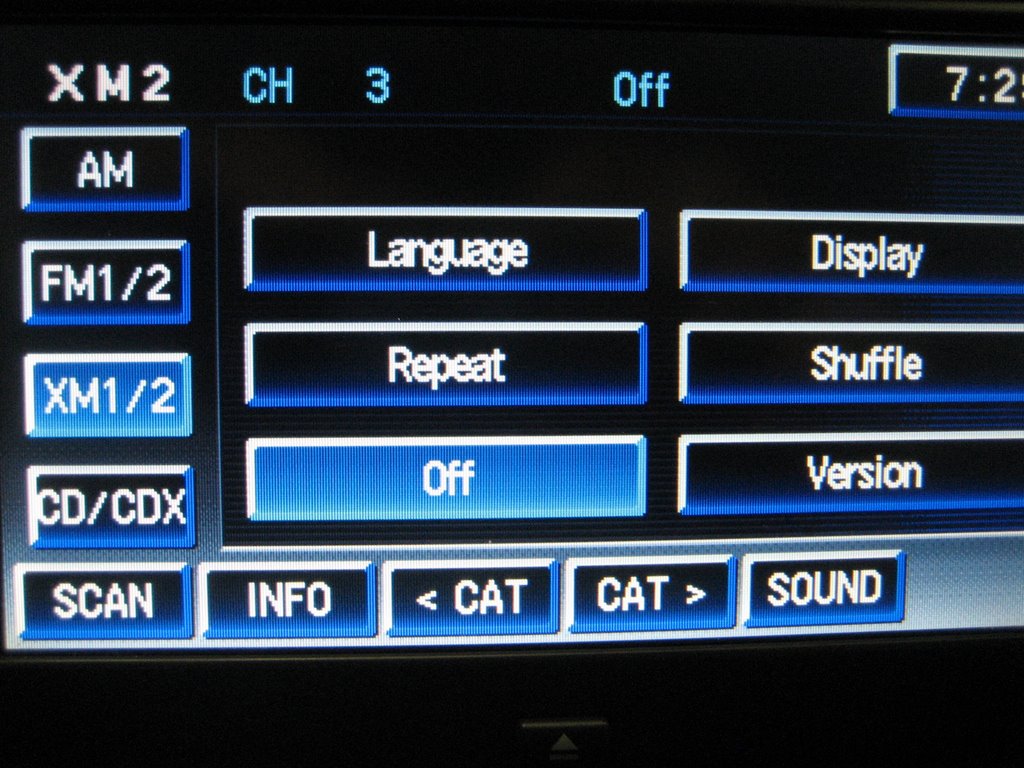
Or again to turn it On:
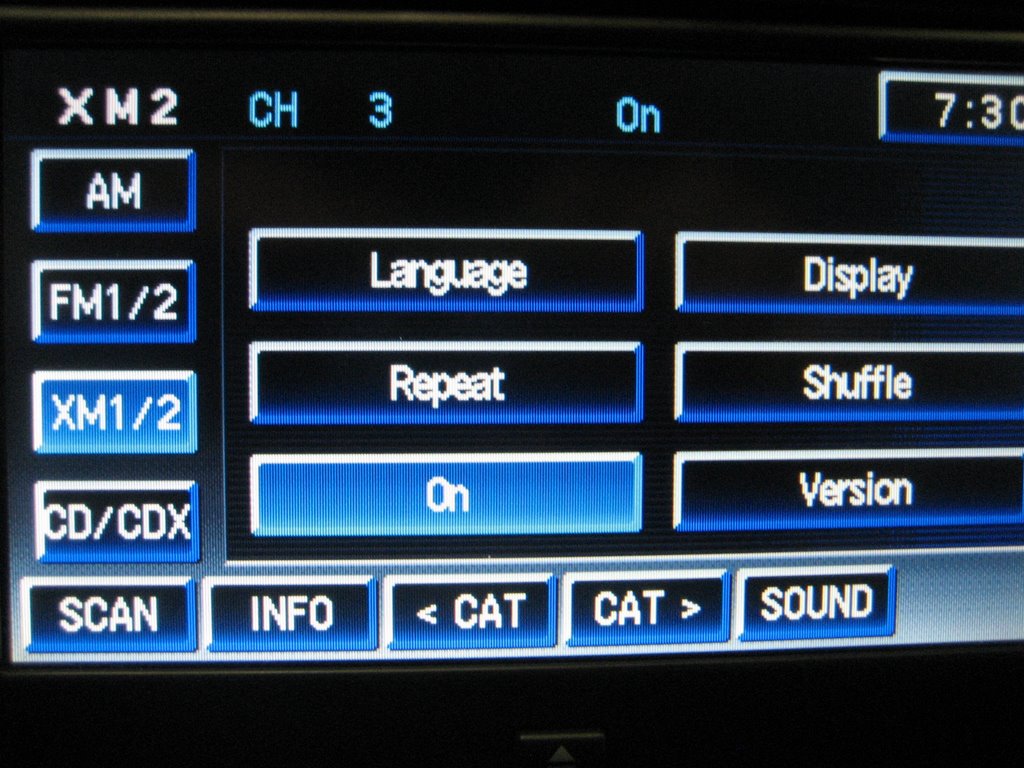
Remember to push the SCAN button when you want to memorize your selection.
The new Display button allows you to display Information while in the Playing menu:
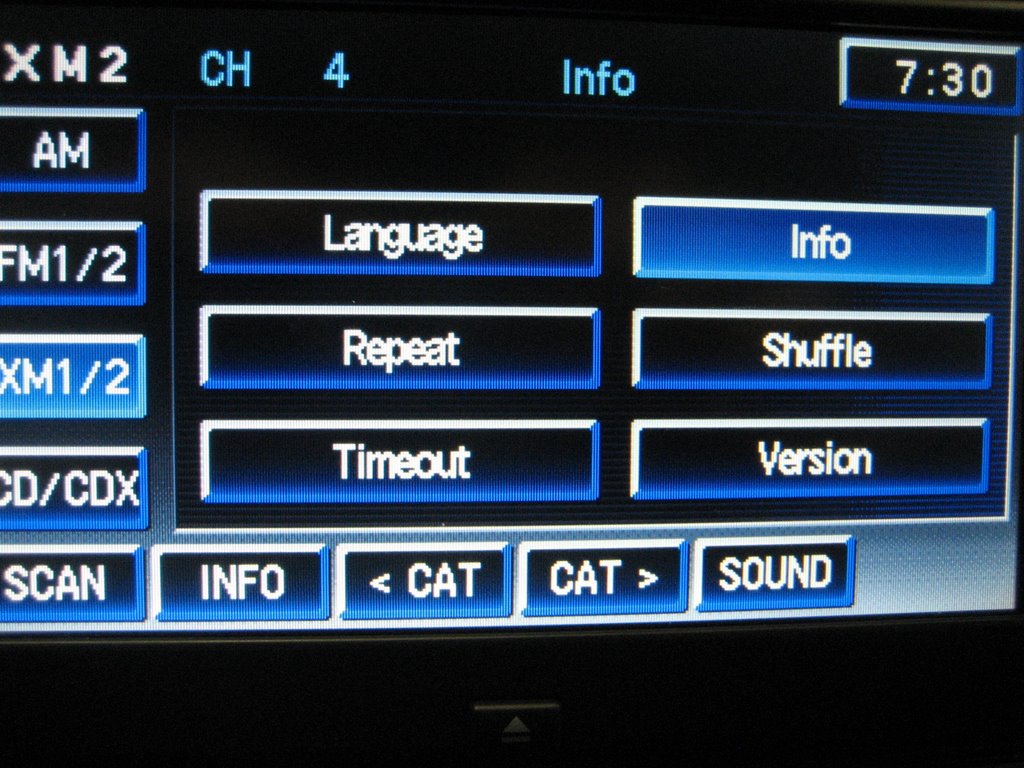
or Time the song has been playing:
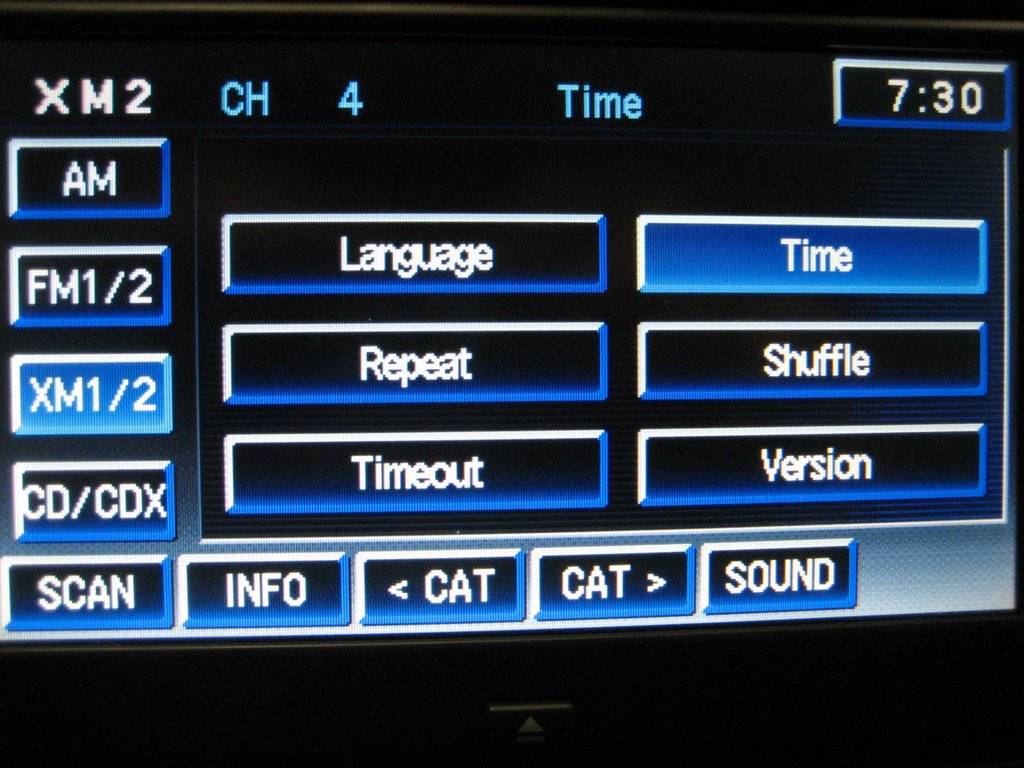
or Position of the song in your playlist or other search, for example song "12 of 35":
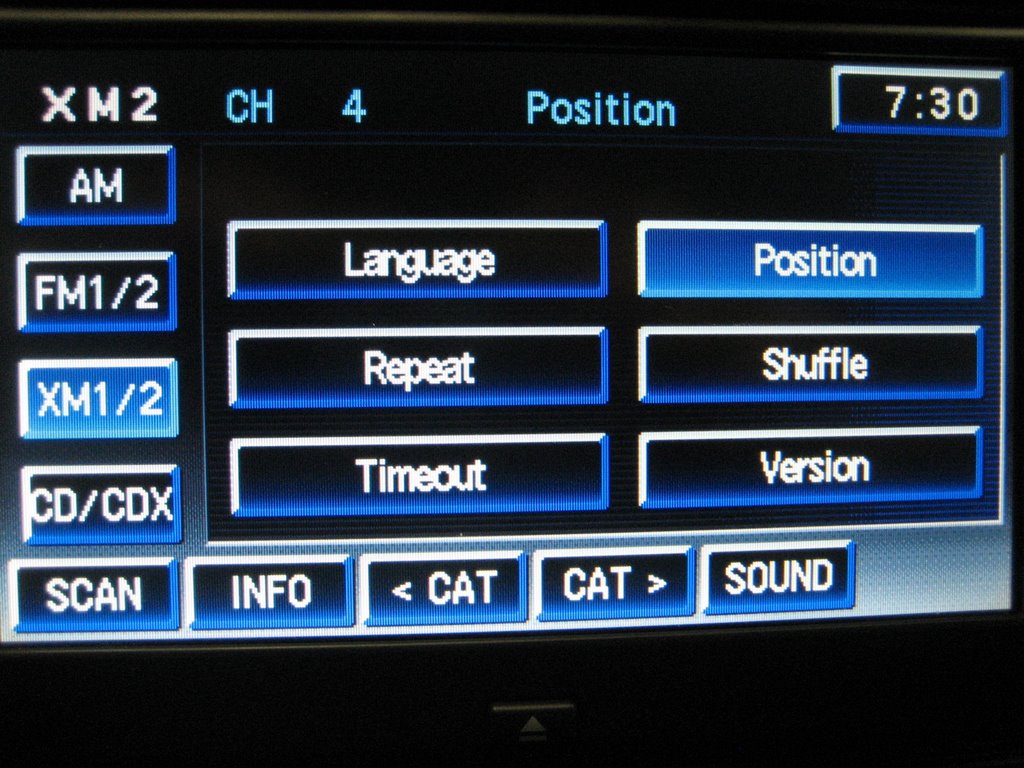
Each of these choices of Display will show up after your Title, Artist, and Search choices are made.
In addition, there are two other Display choices, Title and Artist.
The choices are Info > Time > Position > Title > Artist.
Remember to push the SCAN button when you want to memorize your selection.
Pressing the Version button will provide the number of the installed PAL software:
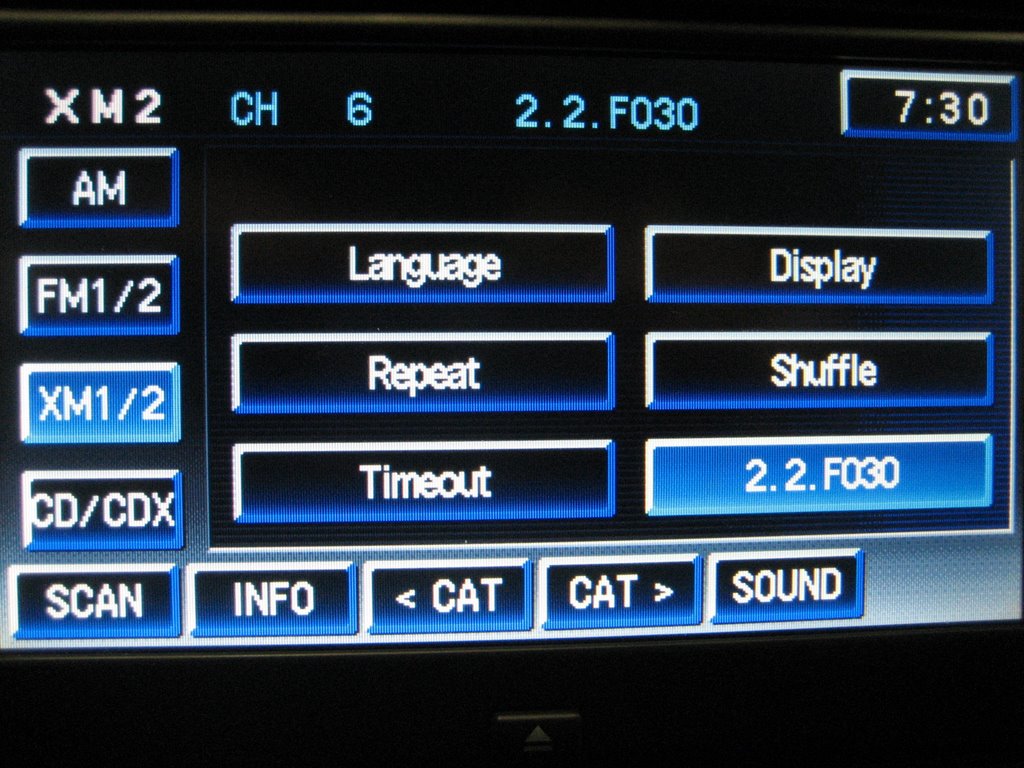
The PAL is a quite versatile iPod interface,
and the new version adds even more useful features.
In normal PAL mode, your iPod will look like this:
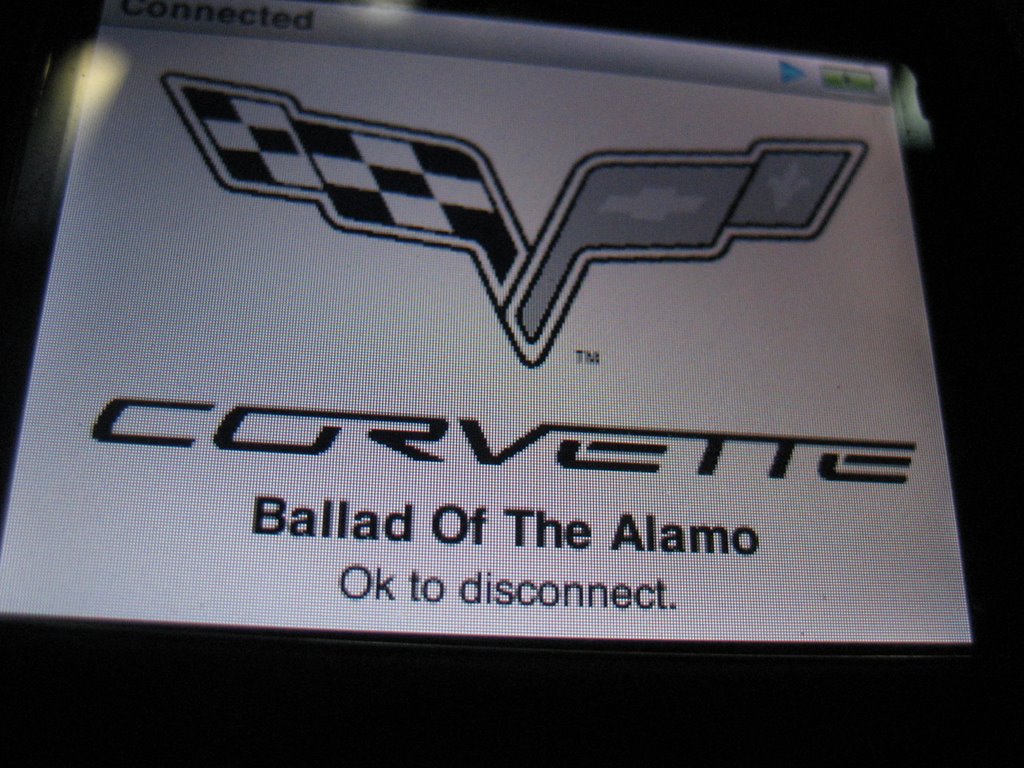
In DIRECT mode, it will look like this:
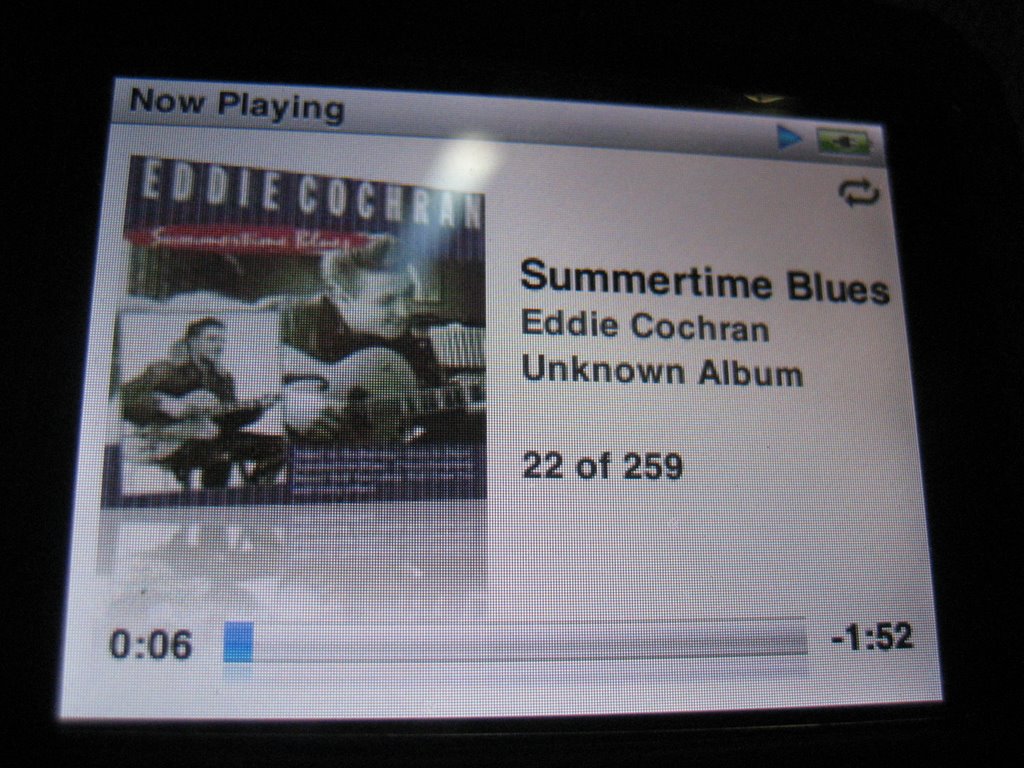
When in DIRECT mode, you cannot control your device from the radio.
To use the AUX mode, you connect your device, which can be most any mp3 music player, to the two RCA jacks on the PAL module:

Here is an example of an aux in cable you can buy from stores like Radio Shack:

One end has the two RCA plugs and the other end is a 3.5mm (1/8") stereo mini plug.
Here's a closeup:

Just plug it into your device:

and you can play your device through the Corvette audio system.
***Note that the PAL will NOT charge your device using this type of connection.***
Like in the DIRECT mode, your iPod will look like this:
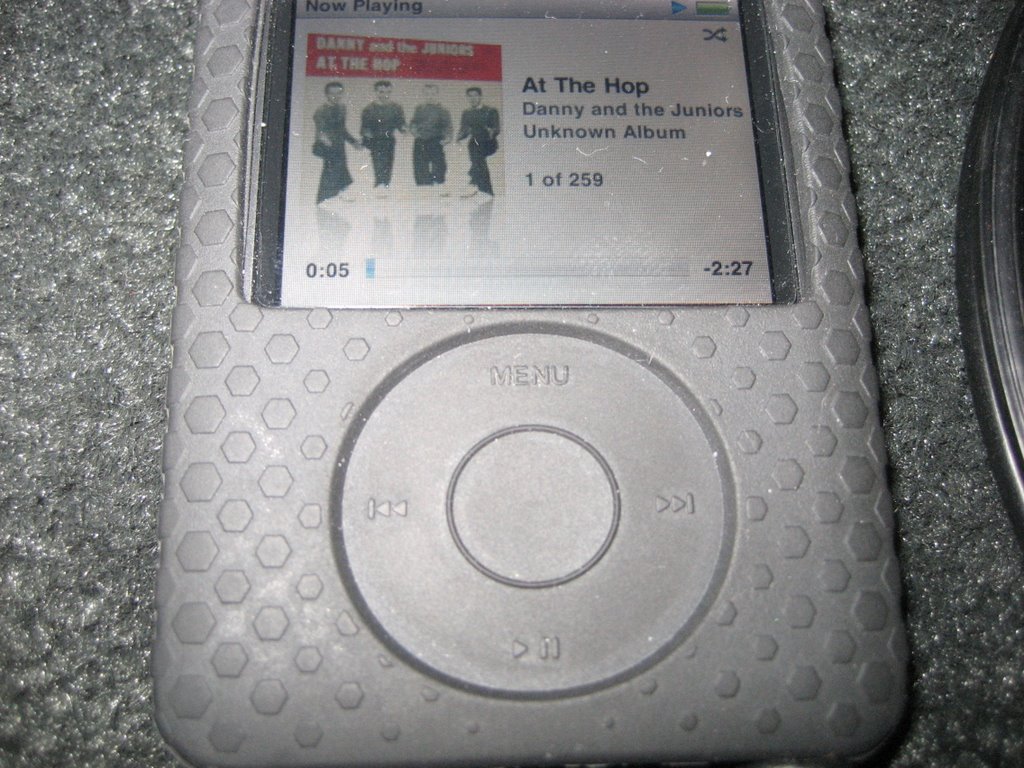
and you will control your iPod (or other device) from the device itself.
